Unraveling Bard AI's Compatibility Challenges with Chrome: A Deep Dive
Google Chrome, a popular web browser, has been the go-to choice for many users worldwide. However, when it comes to Bard AI, some users have reported compatibility challenges. In this article, we'll delve into the issues users might encounter with Bard AI on Chrome and explore potential solutions to enhance the user experience.
 |
| Brad AI - (Screenshot from chrome 27/1/2024 (5:38) |
Understanding Bard AI and Its Features
Before addressing the compatibility challenges, let's revisit the key features of Bard AI. Bard AI is an innovative artificial intelligence system known for its adaptive learning, natural language processing, and seamless integration into various applications. It aims to enhance user experiences across different platforms.
Common Compatibility Challenges in Chrome
1. Extension Conflicts
- Chrome extensions can sometimes conflict with Bard AI, leading to unexpected behavior. Disable unnecessary extensions and check if Bard AI functions properly.
2. Outdated Browser Version
- Using an outdated version of Chrome might result in compatibility issues. Ensure that you have the latest version installed to access the most recent updates and improvements.
3. Cache and Cookies
- Accumulated cache and cookies can interfere with Bard AI's performance. Clear your browser's cache and cookies to eliminate potential conflicts and ensure a clean session.
4. JavaScript Settings
- Bard AI relies on JavaScript for optimal performance. Check your browser's JavaScript settings to ensure it's enabled. Disable any browser settings or extensions that might block JavaScript.
5. Browser Security Settings
- Some security settings in Chrome might hinder Bard AI's functionality. Review your browser's security settings and consider adjusting them to allow Bard AI to operate seamlessly.
Troubleshooting Steps
1. Update Chrome
- Go to Chrome's settings and check for updates. Ensure you are using the latest version to benefit from bug fixes and improvements.
2. Disable Extensions
- Temporarily disable extensions to identify if any are causing conflicts. Enable them one by one to identify the faulty extension.
3. Clear Cache and Cookies
- Navigate to Chrome's settings, clear browsing data, and select the option to clear cache and cookies. Restart your browser afterward.
4. JavaScript Configuration
- Verify that JavaScript is enabled in Chrome. If disabled, enable it and restart the browser to see if Bard AI functions as expected.
5. Security Settings Adjustment
- Adjust your browser's security settings to a level that allows Bard AI to operate without hindrance. Be cautious and only make necessary adjustments.
Conclusion
While Chrome's compatibility challenges with Bard AI can be perplexing, following these troubleshooting steps should help users navigate and resolve issues effectively. By ensuring your browser is up-to-date and adjusting settings as needed, you can continue to enjoy the benefits of Bard AI seamlessly.
FAQs
Why is Bard AI not working in my Chrome browser?
Compatibility issues might arise due to outdated browser versions, conflicting extensions, or browser settings. Follow the troubleshooting steps to address these concerns.
How do I update my Chrome browser?
Go to Chrome's settings, click on "About Chrome," and it will automatically check for updates. If available, it will prompt you to update.
What should I do if clearing cache and cookies doesn't resolve the issue?
Ensure that JavaScript is enabled and check your browser's security settings. Adjust them to allow Bard AI to function properly.
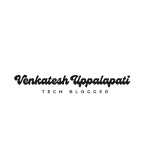




.webp)
0 Comments